30 Jul How to Migrate Your Email to a New Email Address
There are many situations that come up throughout your life that may prompt you to want to change your email address. You’ll change jobs, get married, graduate. Maybe you no longer like your email service provider (ex. @yahoo or @gmail). Or maybe you have 15 different emails floating around and you would prefer to consolidate it into one address. And, of course, we all have that embarrassing hotmail account we created when we were 11 to tell the world we wanted to be known as “luvdogs123@hotmail.com.”
Regardless of the reasoning, you will likely have to make the change from one address to another at some point in your life. The task can seem daunting: how do you do even begin changing your email address? How do you prevent missing important emails when you do change it? We understand your struggle, so we put together a step by step guide on how to migrate your email to a new address and avoid missing out on any important emails.
Step 1: Create new email address
While it may seem self explanatory, this is probably the most important step. After all, you’re changing your email for a reason, but you don’t want to set yourself up to have to change it again 5 years from now. You want to be sure that the new email address is memorable, professional, identifies who you are, and ages well. Using some combination of your first and last name is the most typical route to take. However, keep in mind that a lengthy email address can be cumbersome. For example, if your name is Johnathon Johnathonson, having an email like “johnathon.johnathonson@gmail.com” may be a bit much. It will take a while for you to type into online forms, and even longer to spell out to the cashier at Target when you open up your new credit card. Think: simple, professional and personal.
Step 2: Set up email forwarding from your old email address
The next step is to set up email forwarding from your old email account(s). This will redirect your email that you receive to your old address and deliver it to the inbox of your new address. We recommend leaving your old email account active for a few months until you can officially get all of your accounts transferred. Email forwarding will take care of making sure you can access the emails you receive without having to log into the old accounts
How to Forward Emails from a Gmail Account
Follow these steps to forward emails from your old gmail account:
1.) Navigate to the settings by clicking on the gear icon.
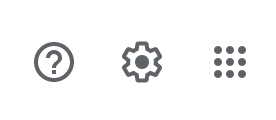
2.) Select the option that reads “Forwarding and POP/IMAP”.

3. Click on “add a forwarding address”.
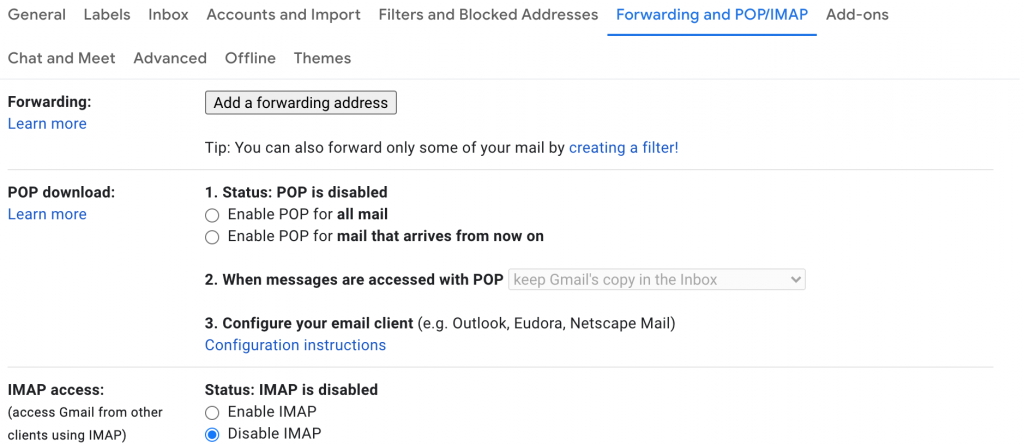
4. Add in your new email address.
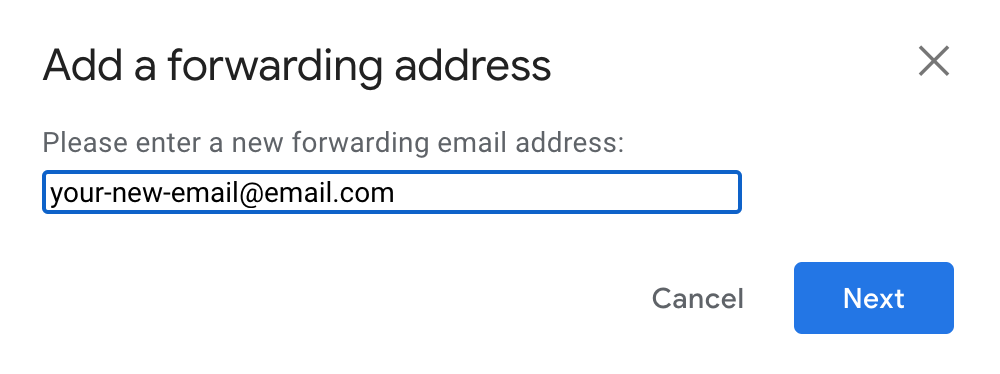
How to Forward Emails from an Outlook Account
You are also able to forward emails from your old outlook email to your new address.
- First, click on the gear icon to open the settings.
- Select “Mail” “Forwarding”.
- Check the box labeled “Start forwarding”.
- Enter in your old email address.
Step 3: Transfer your contacts from your old account to your new email
Though not an essential step, it is helpful to import your old contacts into your new email address. Depending on your mail server, you are able to import your contacts directly into the new account.
Importing email contacts to Gmail
- Navigate to the settings
- Click on Accounts and Import
- Follow the steps to sign into your old account(s) and import the contacts.
Importing email contacts to Outlook
- Navigate to “options”.
- Click on “Import email accounts”.
- Enter your old mail service.
- Follow the prompted steps to sign in and import your contacts.
Creating a new email and merging your old accounts can seem overwhelming, but hopefully these steps helped make sense of the process. If you’re interested in another secure and reliable email hosting option, consider webFEAT Hosting for your email hosting needs.